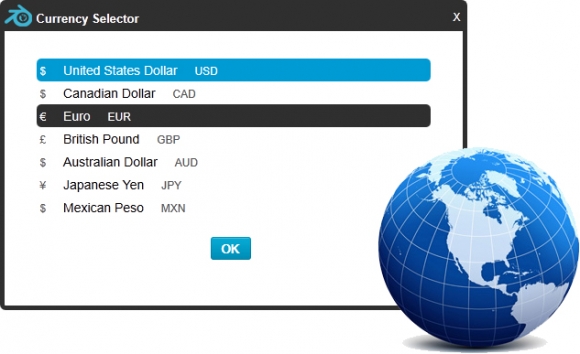 Keeping our promise of continuously implement new features to the website for both buyers and sellers, we have recently incorporated one that we consider very important as it opens the doors of international markets; the Currency Selector.
Keeping our promise of continuously implement new features to the website for both buyers and sellers, we have recently incorporated one that we consider very important as it opens the doors of international markets; the Currency Selector.
Currency Selector
This new feature allows buyers from countries other than the United States to get prices of items, shopping cart subtotals and checkout totals in their actual currencies avoiding having to jump from one website to another to get an accurate quote of their expected prices to pay. We are starting with 7 currencies (United States Dollar, Canadian Dollar, Euro, British Pound, Australian Dollar, Japanese Yen and Mexican Peso) but we are planning to add more in the near future.
As mentioned before, the Currency Selector will certainly allow Craft Is Art emerge as an international marketplace, this is why we decided to show two set of prices on the item results pages and the item details pages as well being the USD the default currency and the EURO the alternate currency, this with the purpose of showing our international visitors that they can get prices in their currency of choice and compare to the base currency (USD).
More Features Added
-
Easy Listing improved
A much requested option for the often utilized "Easy Listing" (copy an item) feature that allows you to easily add a new item based on the information of another item in your account. Now the images from the base item are copied over to the new listing so you do not have to re-upload them.
-
Direct Listing Editing
The Direct Listing Editing feature allows you to edit your listings while browsing your shop or viewing an item (item details page) like a customer would do, with the exception that you as the owner of the listing will see a button ("Edit Listing") that will allow you to make changes directly without having to go back to your dashboard to find your item.
To be able to use this feature:- You must be logged in to your account
- If you want to edit your listings while browsing your shop you must use the "List Mode" grid by clicking on the little icon on the right hand side.
-
You can also edit your items while viewing them outside your shop, for this the "Regular Product View" (smaller images) must be enabled. To enable this view (if necessary) simply click on the "Switch View" button on the right hand side of the item details page.
-
Custom Notes for Items and Shopping Cart Changes
Custom Notes for Items: Now your customers will be able to enter notes for each item added to the shopping cart instead of having to compose a message for the entire order during checkout time (the "Message to Seller" option will be still available for other notes).
This option is useful for when you are selling multiple items in one single order and each one of them needs to be customized. You will be able to see the notes for each item individually.

 Buy
Buy